Basic operations pt.3 Selecting/uploading/editing design
- S Huang
- Jul 23, 2021
- 2 min read
There are two options to upload your digitized design file. You may upload your design file via an USB drive or via Ethernet connection from your PC.
Step 1
Make sure that you are in Edit mode. Embroidery mode will not allow you to upload or edit a design.

If you are in Emb mode, go to Edit mode by pressing on "Emb" button, this button alternates between Emb and Edit.
Step 2
Press file manager.

Step 3
This will bring you to the file manager screen as shown below. To read USB drive, press the USB button.

Step 4
Compatible design files will be displayed, select file and press green "OK" button.

Step 5
You will see a progress bar flash by, after that the design file has been copied to the built in system memory. When you go back to the main file manager screen you should be able to see the file that you just uploaded.

Step 6
Select design file and press green "OK" button to load the design file to the embroidery screen.
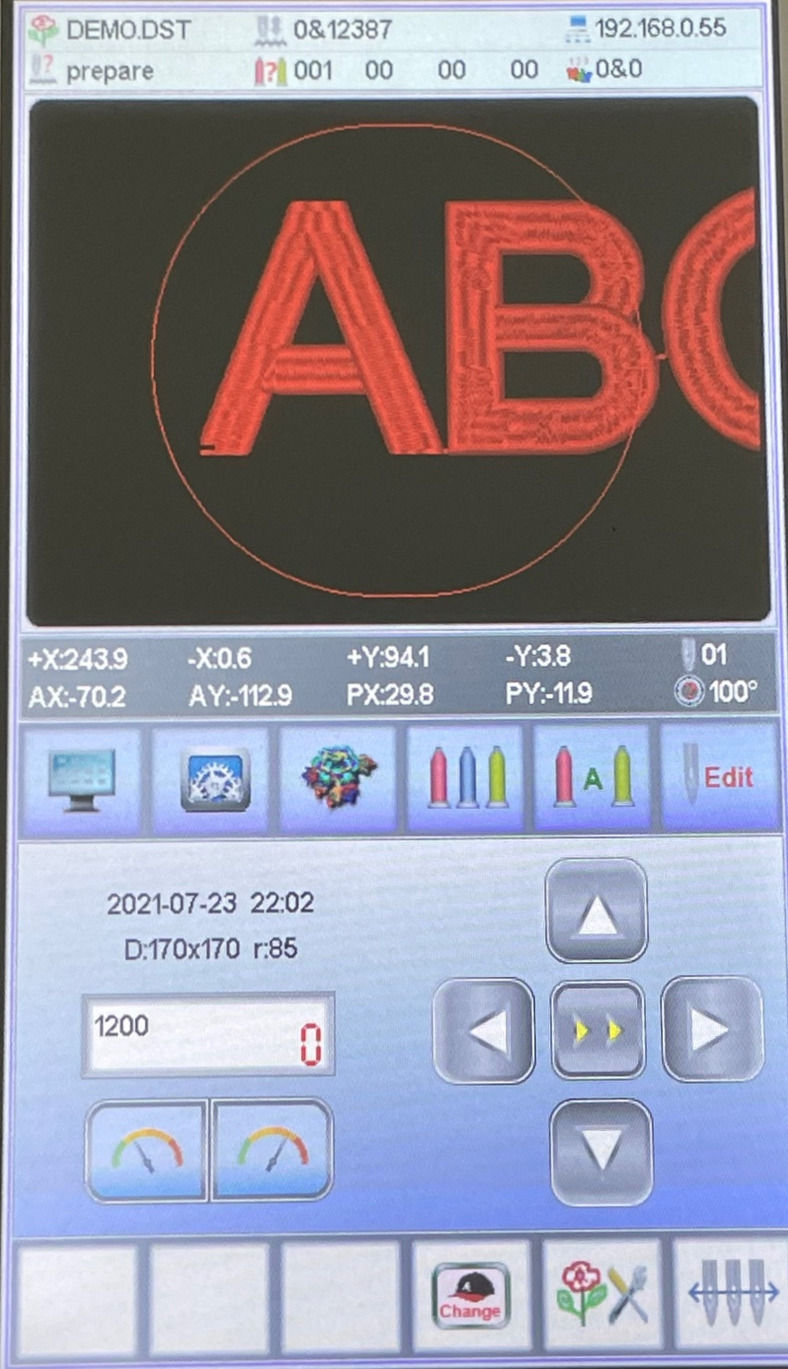
You will see that the design has loaded, in this case the design is too big for the assigned hoop.
Either use a bigger hoop or shrink the design.
Step 7
If the frame is green, you are good to go! Position the design appropriately, assign color, switch to "EMB" mode, and press the physical "start" button to start embroidery.

To delete a file from system memory
While in the file manager, press the eraser icon with the wording"Files" button, select file to delete and lastly press green "OK" button to delete selected file.
To delete all files in memory press the button with the eraser with wording "ALL Files" then press green "OK" button to delete all files.

Making quick minor edits
After design is loaded, press edit design button as shown below:

This will bring you to the edit page. Here you will be able to make minor quick edits to the design, it is recommended to do your edits on a digitizing software, this is just convenient when you need to make small changes on the fly. Editing features are very limited.

Image rotation.

Repetition.

Rotation 0-89 degrees.

X/Y axis directional magnification (50-200%).

Repeat design, and distance between repeated design.

Once you have made your changes, press green "OK" button to return to main screen, there you will be able to see a preview of your changes.

留言